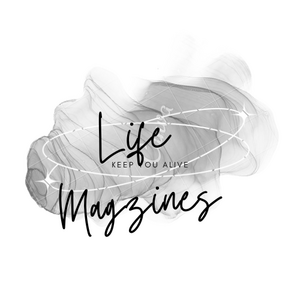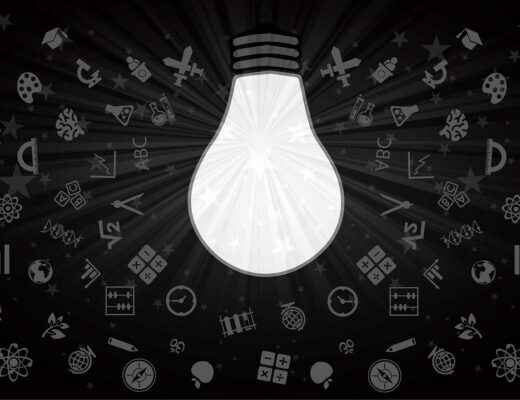Microsoft Outlook is a highly advanced and purposeful email client portion from Microsoft Office Suite. The wide range of functions has made MS Outlook as a substitute of any proprietary email client or any other system used for messaging by business of different sizes and nature. From sending the emails to meeting invitation, the software application facilitates exclusive features like other suite programs supporting business from across the globe and delivering convenience to organize work, communication, and tracking hassle-freely.
At times, the software program stops responding fetching lots of frustration to the user. If you too are battling the same problem of “Microsoft Outlook Not Responding” in your ‘Windows 10’, the article is a ‘fix’ to your problem. Keep reading the information provided in order to remove errors and make your application work again with no data loss:
Make Sure That The Outlook Is Not Taken Over By Other Process: This may be a common reason for your Outlook client tool to stop working. Some other process running with your computer can cause freeze slowing or stopping the functionality completely.
To resolve such problem, just look at the status bar of the screen and make sure whether the manager is in the use. If the problem is related with this reason, wait until the process gets completed. Outlook, sometimes, stops functioning in combination of other resources and you see dialogue box indicating “Microsoft Outlook Not Responding”.
Make sure you have Updated Version of ‘Windows 10’: You always need to have windows with latest updates. Many times, Outlook does not respond with the operating system which is not updated. To make sure that problem exists and also to fix the bug follow these simple steps:
Click on start button > Open start menu screen > Click on the Gear Icon > Enter update and Security option > Check for updates and install the updates, if any.
When you are done with this process, do not forget to restart your computer device and ensure if the Outlook is up. If not, keep trying with other answers to the problem.
Make Sure You Have Updated Version Of Microsoft Outlook: With an older version of Outlook, you cannot have flawless functionality and therefore, you need to update the application immediately while following these steps:
Run Outlook > Go to File > Move to Office Account > Search for Product information and select update options > Click on Enable updates > Go to Update now and wait for the process to complete.
Now you have Outlook up-to-date which is supposed to work properly now. If it does not help, keep trying on other options mentioned below.
Disable Your Third-Party Software Or Scan Your System For Malware: Poor compatibility between your antivirus software and Outlook can be the reason of a bug you have with the client tool. For removal of the problem, turn off your antivirus and notice if the problem remains the same. If it is, configure the software to allow Outlook. If not then contact your vendor.
Quite often, malware targets mail clients and remain behind the problem of “not responding”, the malware could be the issue. Run a full system scan, use your main software program, and use windows defender for removal of the problem.
Clean Booting the Operating System for Quick Removal of the Problem: Clean boot of your system’s operating system is useful way to locate conflicts and errors caused with the application. Perform a selective startup while using these prompts:
Click on Start Menu > Click on Control Pane > Search System and Security > Go to administrative tools > Double click on system configuration > provide the confirmation > Proceed to general tab > open selective startup > Go to load system services startup items check boxes and click on clear > Save changes and restart the computer device.
Repair Microsoft Office Suite of Your Computer Device: One of the best ways to fix the problems of your Outlook is to repair the Office suite. With a corrupted Microsoft Office, you cannot appropriately work on the client suit. If above mentioned options were not helpful to resolve the problem, follow the steps in order to remove the bug:
Go to Start Menu > Go to Control Panel tile and click > Enter Programs and Features > Search the program installed for Microsoft Office > Right click and select the change option.
Try To Remove the Add-Ins for a Problem ‘Microsoft Outlook Not Responding’: Add-ins could be one of the reasons behind the malfunctions of the client tool. Below are some easy steps to follow and remove the bug quickly-
Use the Windows logo key along R open Run command > Type Outlook.exe /safe into the Run bar > Press Enter.
Run Outlook > Open File menu > Click Add-Ins > Choose COM Add-ins > Click on Go > Clear all the check boxes in the list & click OK > Untick all the check boxes > Restart Outlook > Enable add-ins to identify the culprit.
Make Sure Firewall Does Not Block Microsoft Outlook: The reason why some applications in your systems are unresponsive is because firewall keeps blocking them and preventing them to be functional. To begin with the solution of this problem, just follow the simple process of troubleshooting-
Open Start Menu Screen > Click on Control Panel Tile > Enter the System and Security window > Select Windows Firewall > Go to Turn Windows Firewall On or OFF > Click the option > Click on Turn of Windows Firewall to resolve the problem.
The process might have resolved the problem getting your Microsoft Outlook working again!
Hope these methods were helpful to detect the problem. You might have got rid of the problem “Microsoft Outlook Not Responding” on your Windows 10. However, if the problem still persists, just run a thorough system check up to detect the lags and freezes. This would definitely assist you with the best solution of the problem exists.