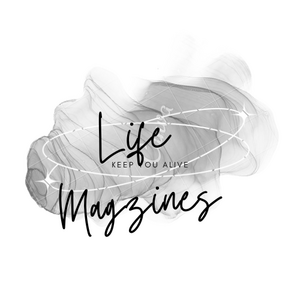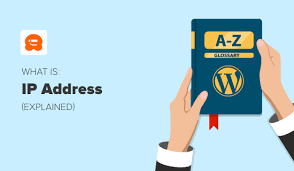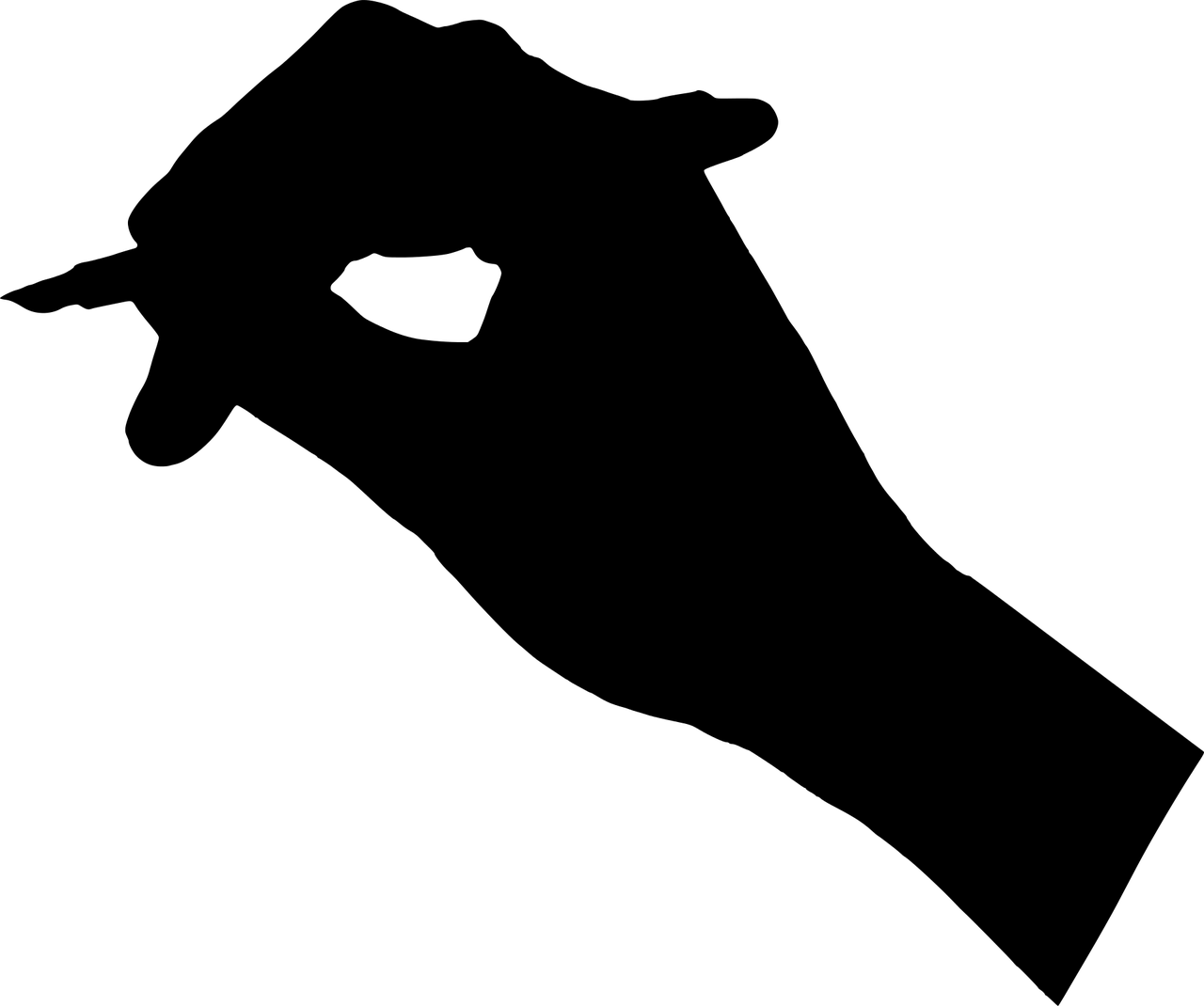Meaning of IP Address
When a computer connects to the router and requests an IP address, the router selects one from the pool and assigns it to the computer. If you have a look here, you will get to know how to do a simple iBall roter login. The IP Address plays a crucial role when a computer device connects to the internet or any local network. It is mandatory for every computer which attempts to connect to any network to have an IP address that approves its connection to that particular network.
The term IP stands for “Internet Protocol.” A set of digits provides an identity to a computer device used to identify that device when it establishes a connection to the internet or a local network.
The IP address is like an Identity card for a computer when connected to the internet. The IP address, in essence, is a way for the internet to differentiate between one computing device and another to facilitate the accurate transmission of data and communication to such computing device.
Format of an IP Address
It is important to understand the format of an IP address to get a clear picture of the same. The IP address comprises four digits ranging from 0 to 255, separated by a decimal. 187.176.1.45 is an example of how an IP address looks like.
However, it is to be kept in mind that IP addresses are not generated randomly. Every country has its IP address code assigned to all computer devices within that area or region. These IP addresses are provided to every part of the world by an organization known as Regional Internet Registries. The entire pool of IP addresses is generated globally by an organization known as Internet Assigned Numbers Authority, which provides the addresses to the Regional Internet Registries, distributing these addresses to various countries or regions.
How Does an IP Address Function?
As discussed previously, an IP address is an identity for every computer device connected to a network. It acts as a path through which the internet communicates with a computer or computers connected to a network communicate with each other.
The function of an IP address takes place in the background. You cannot connect to the internet using your device directly, and it has to take place through a certain network connected to the internet. This network is generally the ISP (Internet Service Provider), which acts as an agent between your device and the internet. The ISP will provide you the IP address using which your device will connect to the network, as mentioned above, which is connected to the internet.
Types of IP Addresses
IP addresses are of various types, each having its own set of features. They are as follows:
I. Private IP Address –
This IP address is specific to every device. E.g., your phone will have a different IP address than your PC, which in turn will have a different IP address than your tablet and so on. This IP address identifies a particular device across a certain local network.
II. Public IP Address –
This IP address is the one that is provided to you by your Internet Service Provider. This IP address is registered with the larger public internet domain, and all devices connected across this certain public IP address can not only communicate with each other but with the internet as well.
III. Dynamic IP Address –
As the name itself suggests, a dynamic IP address keeps changing after a certain period for the Internet Service Provider to recycle the bunch of IP addresses available to provide them to more consumers.
IV. Static IP Address –
A static IP address remains the same throughout and, unlike a dynamic IP address, does not change from time to time.
How to Find Your IP Address?
If you wish to know the private IP Address of your device, whether it be your computer or phone, follow the steps given below:
Windows
i) Click on the start menu
ii) Type the letters ‘cmd’ in the search bar.
iii) Right-click on the ‘Command Prompt’ application and select ‘Run as Administrator.’
iv) In the Command Prompt window, type ‘ipconfig’ and press Enter.
v) Depending on the device through which you are connected to the internet (Ethernet cable or Wi-Fi), the IP address for the same will be displayed below the respective section.
Mac
i) Navigate to ‘System Preferences.’
ii) Click on the ‘Network’ tab, and you will be able to see the details of your IP address.
iOS
i) Navigate to ‘Settings.’
ii) Tap on the ‘more info.’ symbol beside your Wi-Fi connection (the small ‘i’ in a circle), and your IP address info will be visible.
Android
i) Navigate to ‘Settings.’
ii) Tap on ‘Wi-Fi.’
iii) Tap on ‘Advanced Settings’, and you will be able to see your IP address.
Therefore, the IP address is an identity provider to the device that connects to a network and plays the role of a crucial medium of communication between the internet and the device or among the devices connected across a common network.